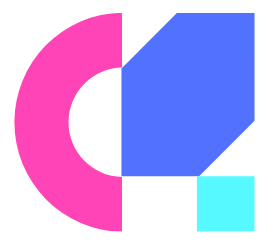Embark on a journey to unlock the full potential of your gaming headset with our comprehensive guide on setting up your equipment for optimal performance. From adjusting audio settings to mic positioning, we will take you through necessary steps to ensure crystal-clear sound, immersive gameplay, and effective communication with your fellow gamers. Don’t miss out on key details that can make or break your gaming experience – follow our expert advice for a seamless and enhanced gaming session.
Key Takeaways:
- Choose the right connection: Make sure to select the correct type of connection (USB, 3.5mm jack, or wireless) that is compatible with your gaming device.
- Adjust audio settings: Fine-tune the audio settings on your gaming headset and device to optimize sound quality and prevent distortion.
- Positioning and comfort: Properly adjust the headset for a comfortable fit and optimal performance. Ensure the microphone is positioned correctly for clear communication with other players.
Preparing for Setup
The first step in setting up your gaming headset for optimal performance is to understand how to connect it to your PC. If you’re unsure about this process, check out How to Connect a Gaming Headset to Your PC Easily for a detailed guide.
Factors Affecting Headset Performance
On your quest for the ultimate gaming experience, it’s crucial to consider the factors affecting headset performance. Elements such as audio drivers, compatibility with devices, and software settings can significantly impact how your headset sounds and functions. Make sure to optimize these settings to ensure the best audio quality and gameplay immersion. Comfort and fit are equally important factors that can affect the performance of your gaming headset. Ensuring that your headset is properly adjusted and sits comfortably on your head can enhance your gaming experience.
- Audio drivers: Ensure they are up to date for optimal performance.
- Compatibility with devices: Check if your headset works with your gaming console or PC.
- Software settings: Adjust settings to suit your preferences and optimize performance.
Perceiving subtle details in audio can give you a competitive edge in games and enhance your overall gaming experience.
Necessary Equipment and Space
Preparing the necessary equipment and space for your gaming headset setup is necessary for a smooth installation process. Ensure you have a compatible gaming console or PC that can support your headset. Additionally, a quiet and well-lit environment can enhance your gaming experience by reducing distractions and allowing you to focus on the game.
For instance, setting up your gaming headset in a clutter-free area with easy access to power outlets can streamline the installation process. Organizing cables and keeping your gaming area tidy can prevent accidents and ensure a clean setup.

Installation and Configuration
It is crucial to properly install and configure your gaming headset to ensure optimal performance. For a detailed guide on how to physically connect your headset to different platforms, check out this How to connect your gaming headset to any platform article. Once you have connected your headset, follow the steps below to set it up correctly.
Step-by-Step Installation Guide
One of the first steps is to determine the type of connections your headset supports, such as USB, 3.5mm jack, or wireless. Refer to the user manual for specific instructions on how to connect your headset to your gaming platform. Use the table below as a reference guide for common connection types:
| Connection Type | Platform Compatibility |
| USB | PC, PS4, Xbox One |
| 3.5mm jack | PC, PS4, Xbox One, Mobile |
| Wireless | PC, PS4, Xbox One |
Once physically connected, make sure to download any necessary drivers or software provided by the headset manufacturer. These programs are imperative for accessing additional features and customizing your audio settings to suit your preferences.
Configuring Your Headset Software
Any software that comes with your gaming headset allows you to fine-tune various sound settings, including equalizer presets, microphone levels, and surround sound options. Refer to the user manual or the manufacturer’s website for detailed instructions on how to navigate and customize these settings to enhance your gaming experience.
Configuration of your headset software is key to unlocking the full potential of your gaming headset. Adjusting audio settings tailored to your gaming preferences can significantly improve your overall immersion and performance in games. Take the time to experiment with different settings to find the optimal configuration that works best for you.
Fine-Tuning for Performance
To get the most out of your gaming headset, fine-tuning it for optimal performance is key. Whether you’re looking to enhance audio clarity or ensure a comfortable fit, these adjustments will take your gaming experience to the next level.
Adjusting Audio Settings for Clarity
Fine-tuning your audio settings can make a significant difference in your gaming experience. Start by adjusting the equalizer settings to enhance bass, treble, and mid-range frequencies to suit your preference. Experiment with different presets or customize the settings to find the perfect balance for clear and immersive sound.
Additionally, pay attention to the microphone settings to ensure clear communication with your teammates. Adjust the microphone sensitivity and noise cancellation features to filter out background noise and focus on your voice during intense gaming sessions.
Tips on Achieving the Perfect Fit and Comfort
Proper fit and comfort are necessary for long gaming sessions. Adjust the headband and ear cups to ensure a snug yet comfortable fit. Make sure the ear cups completely cover your ears to provide passive noise isolation and prevent discomfort during extended use.
Experiment with different ear tip sizes or ear cups to find the most comfortable option for you. Invest in a headset with adjustable and rotating ear cups to cater to different head shapes and sizes. Recognizing that a comfortable fit can enhance your gaming performance and overall enjoyment.
Tips on Achieving the Perfect Fit and Comfort
It is necessary to find the perfect balance between a secure fit and comfort when using your gaming headset. Adjust the headband and ear cups to ensure they are snug but not too tight, as this can cause discomfort during long gaming sessions. Proper ear cup placement is crucial for passive noise isolation and a more immersive gaming experience. Recognizing the importance of finding the perfect fit for optimal performance and comfort.
Maintaining Your Gaming Headset
Many gamers invest in high-quality gaming headsets to enhance their gaming experience. To ensure your headset continues to perform optimally, it’s crucial to maintain it regularly. If you followed the steps outlined in How To Set Up Gaming Headset On Windows 10 and now want to keep your headset in top condition, here are some tips to help you maintain it.
Regular Maintenance Tips
In terms of maintaining your gaming headset, there are a few simple steps you can take to keep it in good shape. First, make sure to clean your headset regularly. Use a soft, dry cloth to wipe down the ear cups, headband, and microphone. Avoid using harsh chemicals or abrasive materials that could damage the headset’s surface.
- Store your headset properly when not in use to prevent damage.
- Avoid exposing your headset to extreme temperatures or moisture.
- Check the cables for any signs of wear or fraying regularly.
Recognizing and addressing potential issues early can help prevent further damage and prolong the lifespan of your gaming headset.
Troubleshooting Common Issues
Maintenance is key to troubleshooting common issues that may arise with your gaming headset. If you experience sound distortions, microphone problems, or connectivity issues, there are a few steps you can take to resolve them. Check the volume levels on your device and headset, ensure all cables are properly connected, and update your drivers if necessary.
Tips for maintaining and troubleshooting your gaming headset can ensure you enjoy uninterrupted gaming sessions with optimal performance.
Final Words
Now armed with the step-by-step guide on setting up your gaming headset for optimal performance, you can explore your gaming sessions with crystal clear audio, clear communication, and immersive soundscapes. Remember to carefully follow each instruction to ensure that you are getting the most out of your gaming headset. By optimizing your headset settings, you can enhance your overall gaming experience and gain a competitive edge. So, go ahead and fine-tune your headset settings and get ready to hear every footstep, explosion, and teammate communication with utmost clarity.
FAQ
Q: Why is it important to set up your gaming headset for optimal performance?
A: Properly setting up your gaming headset is crucial for optimizing your gaming experience. It ensures clear communication with teammates, enhances immersion in games through high-quality audio, and reduces the risk of discomfort during long gaming sessions.
Q: What are the key steps to set up a gaming headset for optimal performance?
A: The key steps to set up your gaming headset include:
- Connecting the headset to your device using the appropriate ports
- Adjusting the audio settings on your device to optimize sound quality
- Customizing the headset fit for comfort and proper positioning of the microphone
- Testing the headset with different audio sources to ensure optimal performance
Q: How can I troubleshoot common issues with my gaming headset setup?
A: Some common issues with gaming headsets include poor audio quality, mic not working, or discomfort while wearing the headset. To troubleshoot these issues, you can try:
- Checking the connection to ensure it is secure
- Adjusting audio settings on your device or in the game
- Cleaning the headset and microphone to remove any debris
- Updating headset drivers or firmware
- Consulting the user manual or contacting customer support for further assistance