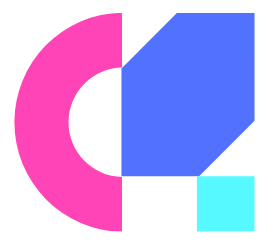Many users invest in a curved monitor to enhance their viewing experience, but without proper setup, they may not be maximizing its potential. To ensure you are getting the most out of your curved monitor, it is crucial to set it up correctly for optimal viewing. Follow these simple steps to adjust the settings and position of your curved monitor to enjoy crystal-clear images and an immersive viewing experience.
Key Takeaways:
- Positioning is key: Properly position your curved monitor so that the center of the screen is at eye level to reduce strain on your neck and eyes.
- Adjust the curvature: Experiment with the curvature settings on your monitor to find the optimal level of immersion and comfort for your viewing experience.
- Optimize brightness and contrast: Adjust the brightness and contrast levels of your curved monitor to reduce eye strain and ensure a comfortable viewing environment.
Preparing for Installation
Choosing the Right Location
While setting up your curved monitor, it is crucial to choose the right location for optimal viewing experience. Consider placing the monitor at eye level to prevent neck strain and ensure a comfortable viewing angle. Avoid positioning it in direct sunlight or near strong light sources to reduce glare and reflections on the screen.
Tools and Equipment Needed for Setup
Location plays a vital role in the setup process of your curved monitor. Ensure you have a spacious and well-lit area to work in. You will need a power source nearby to plug in the monitor, as well as a stable surface such as a desk or mounting arm to secure the monitor in place.
Additional tools and equipment that may be needed include a compatible HDMI or DisplayPort cable to connect the monitor to your computer or laptop. A screwdriver or any necessary mounting hardware might also be required depending on how you choose to set up your curved monitor.
Physical Setup of the Curved Monitor
Adjusting the Stand for Stability
Even before turning on your curved monitor, it’s crucial to ensure that the stand is properly adjusted for stability. This involves making sure the base is securely placed on a flat surface and checking that the monitor is at a comfortable viewing height. A stable stand not only enhances the viewing experience but also reduces the risk of accidental tipping or wobbling.
Positioning the Monitor for Comfort and Ergonomics
Clearly, the positioning of your curved monitor plays a critical role in ensuring comfort and ergonomic support during long hours of use. Adjust the height and tilt of the monitor so that the top of the screen is at or slightly below eye level. Additionally, make sure the monitor is positioned directly in front of you to minimize neck strain and eye fatigue.
Little details like the viewing distance also matter. For instance, positioning the monitor at an arm’s length away from you can help reduce eye strain. Additionally, ensure that the monitor is angled slightly upwards to reduce glare and reflections from ambient lighting sources in the room.
Software Configuration and Calibration
Installing Necessary Drivers
Configuration is an crucial step in setting up your curved monitor for optimal viewing. Ensure you have the correct drivers for your monitor installed on your computer. These drivers will help your computer recognize and communicate with your curved monitor, allowing you to access its full range of features and settings.
Calibrating Screen Colors and Resolution
Screen calibration is crucial for achieving the best viewing experience on your curved monitor. By adjusting the color settings and resolution, you can ensure that the colors displayed are accurate and vivid. Additionally, configuring the resolution to match the capabilities of your monitor will optimize image quality and sharpness.
This step is vital for experiencing true-to-life colors and sharp visuals on your curved monitor. Take the time to fine-tune the color settings to achieve the perfect balance between brightness, contrast, and color accuracy. Adjusting the resolution will also help prevent any image distortion and give you a crisp, clear picture for all your tasks and entertainment needs.
Optimal Viewing Tips and Tricks
Many factors contribute to achieving the best viewing experience on your curved monitor. Here are some tips and tricks to help you make the most of your setup:
- Position your curved monitor at eye level to reduce strain on your neck and eyes.
- Adjust the distance between yourself and the screen to minimize eye fatigue.
- Customize the monitor’s settings such as brightness, contrast, and color temperature to suit your preferences.
- Make sure your seating arrangement allows for comfortable viewing angles and posture.
Perceiving the display in optimal conditions enhances your overall computing experience and productivity.
Adjusting Brightness and Contrast
On a curved monitor, adjusting the brightness and contrast levels can significantly impact your viewing experience. Properly calibrating these settings can enhance image clarity, color accuracy, and reduce eye strain. Start by setting the brightness to a comfortable level that suits the ambient lighting conditions in your room. Adjust the contrast to achieve a balance between light and dark areas on the screen, enhancing the visibility of details in images and videos.
Considering Ambient Light and Room Setup
Setup your curved monitor in a room with controlled ambient lighting for optimal viewing conditions. Avoid placing the monitor in direct sunlight or opposite bright sources of light to prevent glare and reflections on the screen. Position the monitor perpendicular to windows to minimize unwanted light interference. Consider using curtains or blinds to regulate the amount of light entering the room and ensure a consistent viewing experience.
Maintaining Your Curved Monitor Setup
Routine Care and Cleaning
Cleaning your curved monitor regularly is crucial to maintaining optimal viewing quality. Use a soft microfiber cloth to gently wipe the screen and frame to remove dust and smudges. Avoid using harsh chemicals or cleaning solutions, as they can damage the screen. If needed, lightly dampen the cloth with water for stubborn spots, but make sure not to let any water seep into the monitor.
Updating Software and Calibration
Now, regularly updating your monitor’s software and calibration settings is crucial for ensuring the best display performance. Check for manufacturer updates or software patches that can improve the monitor’s functionality and compatibility with your devices. Calibration tools can help fine-tune color accuracy and brightness levels to suit your preferences and the surrounding lighting conditions.
Care
It is crucial to take proper care of your curved monitor to prolong its lifespan and performance. Avoid exposing it to direct sunlight or extreme temperatures, and always power it off when not in use to conserve energy and prevent screen burn-in. By following these maintenance tips, you can enjoy a clear and immersive viewing experience with your curved monitor for years to come.
Conclusion
Conclusively, setting up your curved monitor for optimal viewing can greatly enhance your overall viewing experience. By adjusting the monitor’s tilt and height, as well as ensuring it is at the correct distance from your eyes, you can reduce eye strain and improve your comfort. Additionally, adjusting the monitor’s brightness and contrast settings can help create a more visually pleasing display. Taking the time to fine-tune these settings will ensure that you get the most out of your curved monitor and enjoy a more immersive and satisfying viewing experience.
FAQ
Q: Why is setting up your curved monitor important for optimal viewing?
A: Setting up your curved monitor properly is crucial for optimal viewing because it helps reduce eye strain, improves immersion, and enhances overall viewing experience.
Q: How should I position my curved monitor for the best viewing experience?
A: Position your curved monitor at eye level, about arm’s length away from you, with the top of the screen slightly tilted towards you. This setup minimizes neck strain and ensures a comfortable viewing angle.
Q: What are some additional tips for setting up a curved monitor for optimal viewing?
A: Make sure to adjust brightness and contrast settings to reduce glare and reflections, calibrate colors for accurate representation, and enable features like blue light filters to reduce eye strain. Also, ensure that your seating position and room lighting are conducive to a good viewing experience.