Its been more than two years since Instagram has introduced the Instagram Direct feature, now people can privately send their videos, photos, messages to anyone on Instagram, even when their profiles are in private mode.
Now many users use Instagram’s direct feature extensively, and so they may receive many DMs or private messages on Instagram, But still many of their friends/family used to unsend messages on Instagram, but because of Instagram’s unsend message feature, you aren’t able to see that message. So in this article, you will be learning how to read unsend messages on Instagram in a complete and practical method.
Now before moving, let’s assume a situation in which your friend has messaged you something, but at that time, you are not available. Now, after a few minutes, your friend has decided to unsend the message or, in other words, he recalled the message because he thought he had mistakenly sent you that message.
After a few hours, you came and opened Instagram, and while checking the inbox, you saw that your friend had sent something in your inbox, but then you realized he unsend the message on Instagram.
Now you are frustrated and become curious to know, what he had sent at that time.
So you googled and started researching “how to read unsend message on Instagram” and found this helpful article to read the solution, and I bet, within a few minutes, you will be able to check that unsended message on Instagram.
According to a new update on Instagram, Once the sender has deleted the message, it will no longer be visible in your inbox ever again. So we will be going to use a trick that won’t require any app installation or any website to do this. This will be completely done by using your android settings.
Required things you need to read unsend message on Instagram
1. Minimum Android version
First of all, you will need an Android phone; a minimum version should be Android Lollipop 5.0. You can also use any android version, but above the Android 5.0 version is recommended because that setting may not be available on some different company phones running below Android 5.0. ( but it works best on Android 8.0).
2. Active instagram account
Now, you will need an active Instagram account that is completely up-to-date from the play store (not from the third-party websites) with your log-in account.
3. Check for your block status
After checking your current version of Instagram, make sure the sender has not blocked you; Otherwise, this will not work!
4. Check for app permission
You have to check your app info settings of Instagram, that there shouldn’t be any notification blockage; make sure you give all appropriate permission to Instagram, especially notification permission.
If the above requirements are ready and fulfilled then you are good to go to the complete step-by-step process of how to read unsend Instagram message, right from your android phone.
Complete process of reading recalled message on instagram
Step 1. Check unsend message on insatgram
The very first step is to make sure and check that your friend had sent the message and recalled or unsended the message on Instagram.
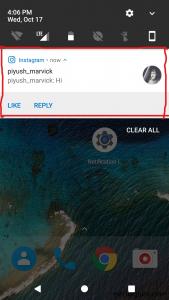
Step 2. Check for Notification blockage
When your friend, sends the message, you must receive the message notification on your phone, if you have blocked Instagram from the permission, the Instagram app will not show the app notification. So make sure you are receiving the app notification ( it is recommended that you should enable all the permissions to receive that notification or this trick won’t work).
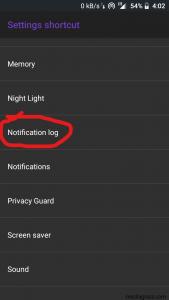
Step 3. Open Widgets section
After that, you will need to open your phone’s widgets section and search for “settings shortcut” this section or widget name could depend on your phone’s model but don’t worry. You will find it.
After finding the settings shortcut widget, just drag and drop it to your home screen, then a pop-up opens that shows many shortcut settings, now you have to choose “Notification log” and then the widget will be placed on your home screen. ( i am assuming that your sender has unsend the message, then after you are applying this trick)
Step 4. Search for instagram notification log
After that, you can see all that every notification records that you received during the day. Now you need to search and select the Instagram notification that you have received. (make sure you should not clear the notifications from the drop-down menu)
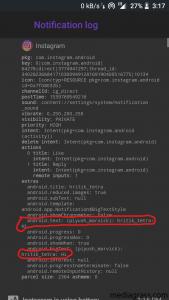
Step 5. Search in codes
Now tap on that notification that you want to unveil that unsended message, and after opening, you can see tons of codes and logs, but don’t worry; this is a completely safe process; now, you need to find “android.text:” or “sender’s username” codes on that menu.
Congratulations, you just find your friends’ unsend message. Now, you could see that the message, your friend had sent and deleted, is available right on your screen. Now you see the message and reply to your friend’s recalled message on Instagram and I bet, he will be shocked when he finds, you have quoted that unsended message.
If you want to know the logic behind this whole trick, then here it is.
Actually, when your friend had sent that message to you at that time, your Instagram received the message along with the app notification.
But your Android has a feature that keeps a temporary log of the notification messages, timings, and other things. So, what exactly happens is, when your Instagram receives a notification of that message, your android system will record your current display message on the notification area and so, you can check the message from this trick.
Some limitations are there that you can only check up on up to 50 messages because the notifications log can only hold up to 50 log entries; this trick may not work if you clear or swipe notifications; the notification logs may clear automatically after a few intervals, in some android versions.
But even so, many advantages are there that you not only can use this trick for reading unsend messages on Instagram but also you can use it on Facebook messenger (if somehow the messenger stops working and you won’t be able to see messages). But it will not work on WhatsApp messenger because many update patches have come over these past years so it will not work on WhatsApp deleted messages.
Conclusion
Now, finally, you have got your solution on how to read unsend messages on Instagram. Well, this is a great Instagram trick to read unsend messages, you can use this trick on almost every android version device.
But as I told you, this trick may not work on the Android version below 5.0 or custom os because there may not be any “settings shortcut“, or may it not record the log data. But this will perfectly work on Android 8.0 (as tested), as it will keep the notifications logs in the system even if the notifications were clear from the drop-down menu.
Also read our other articles-
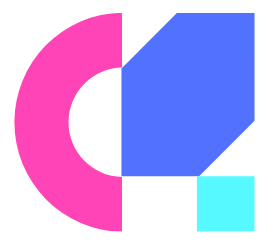
Hey can you tell how to do step 3
Thanks for commenting… In step 3, you have to open your widget section from the home screen and select the notification log option from the widget menu…
Can you see IP addresses of who sent you messages with this feature too or are those kept by Instagram only?
Thanks bro, I can see the notification logs but not in codes, is thr anyway to fix that?
It depends on the device
I cannot find anything on my widgets which says this. I have android 10. I have been searching for hours on every single setting. I would really appreciate if you could help me
Its best if you reply in my email
[email protected]
I also have the same problem. Could please lmk how to find it?
Had you heard that notes like these that come through your website’s contact page can actually be a highly effective way to generate leads for your site? How can we do it? Easy, we craft an ad like the one you’re reading right now for your online business and we mass post it to hundreds of thousands contact forms on any site in any business niche or location you like. Do these types of ads work? By reading this now, you just proved that they do! The best part is, you can do this for less than $25 a week! Want more info? drop us a line vie email here: [email protected]
Is there a way to do this on the iPhone?
Can see these message on iPhone also
Im using the latest android OS. the notification has tab.. somehow I just know who deleted the message.